When you want to add a shared calendar to your existing calendar list, you need to find out the location of the calendar. In this example, the calendar is located in Public Folders.
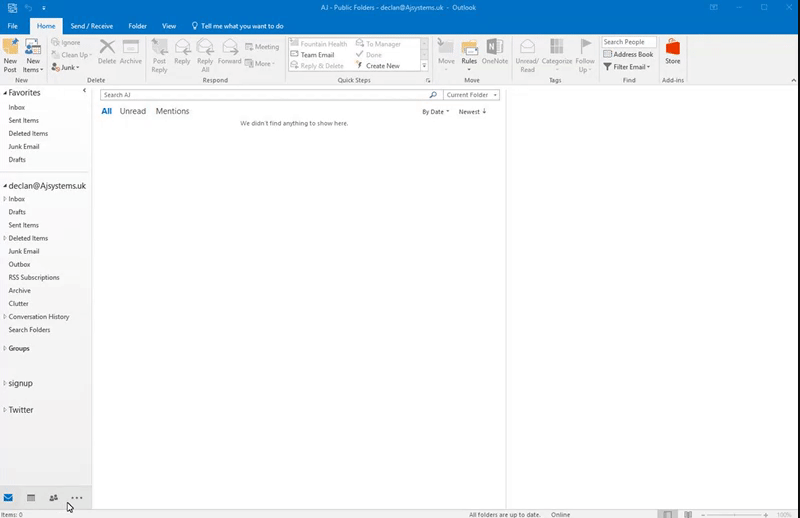
Start by swapping your outlook view to Folders by using the 3 dotted icons and pressing the 'Folders' option in the list.
Search through the public folder until you are met with the desired calendar, simply right click and add the folder to your favourites.