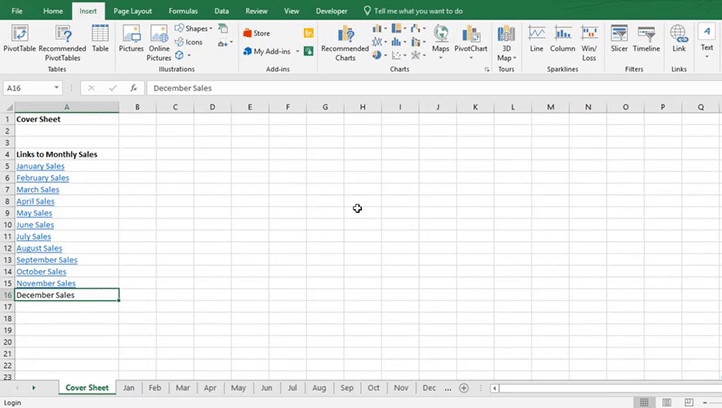
A hyperlink can be used to quickly navigate to another sheet within your workbook. This is useful if you have a lot of sheets, as it will save you from having to click through the sheets trying to find the one you want.
1. Select the cell you want the link to appear in
2. Go to the Insert tab, and in the select Links group select Link
3. In the text to display box, type the text that you want to use as your link
4. On the left-hand side of the window, select Place in this Document
5. From the worksheets listed, select the sheet you want to link to
6. Click OK