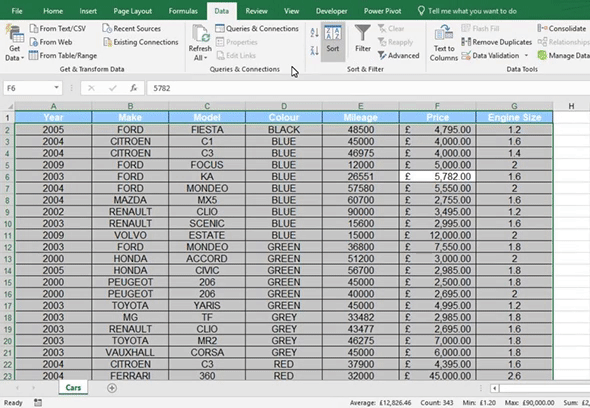
In Excel you can sort multiple columns of data. This allows you to sort your data more thoroughly.
To sort multiple columns, firstly select all your data. Next, go to the data tab and select sort, this will then open the Sort Window. In the drop down next to Sort by, select the column that you want to sort first. In the Sort On drop down select values. For the Order drop down choose how you want the data to be sorted.
Once you have completed that level of drop downs click on add level. Repeat the process above and keep doing it until you have sorted all the columns you want to sort.
Before clicking OK, make sure that the My Data has Headers box is ticked. Otherwise it will sort your headers in with the rest of your data.
Your data should now be sorted by the specified columns.