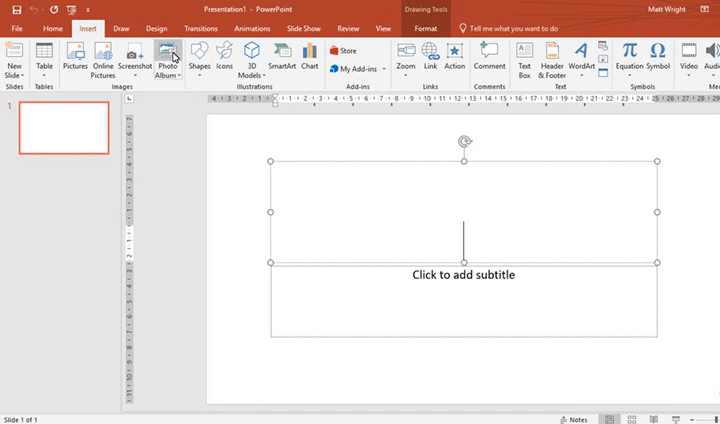
If you have several images that you want to show as a presentation, then why not create a Photo Album.
To create a Photo Album, firstly go to the Insert tab and select Photo Album on the Ribbon. This will then open the Photo Album window. Next, select File/Disk… and search your computer for the photos you want to include in your album. Then select them and click Insert. Your images will now be listed in the Photo Album window.
Once you have inserted your images, you can then apply some advanced settings such as turning your images to black and white.
You can also select how many images you want on a slide by selecting the picture layout dropdown. Then you can change the frame that is applied to your images.
If you want to apply a caption to your image, then tick the Caption Below All Pictures box.
Once you are happy with all your options click create and PowerPoint will create your photo album for you.