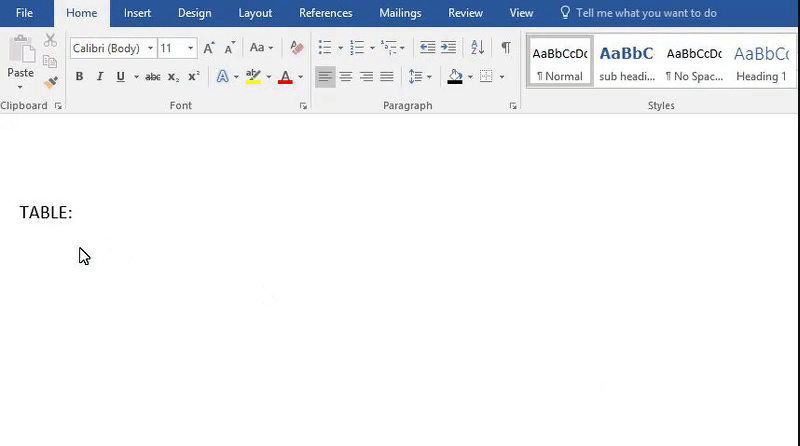
Word allows you to create a table within your document without having to open external applications. On the Insert tab, Press the icon labeled as a table. From this point, you can use the box provided to create a table with a max of 10 columns and 8 rows.
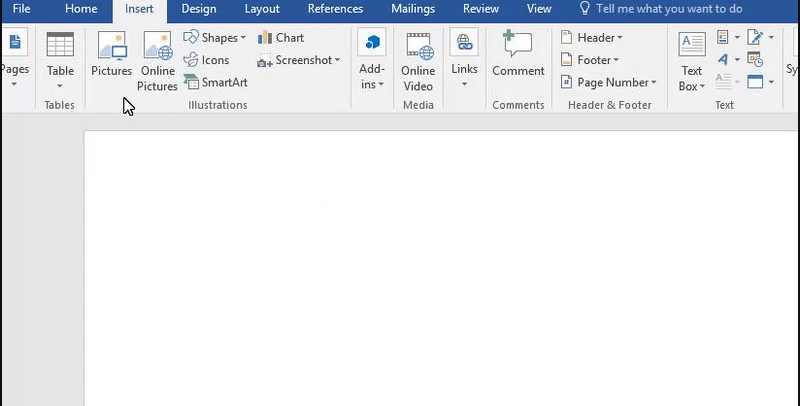
However, if you want more a table larger than 10 x 8, word allows you to manually insert this table. To do this, you again press on the icon labeled as table and use the option 'Insert table' from there you can specify the number of rows and columns.